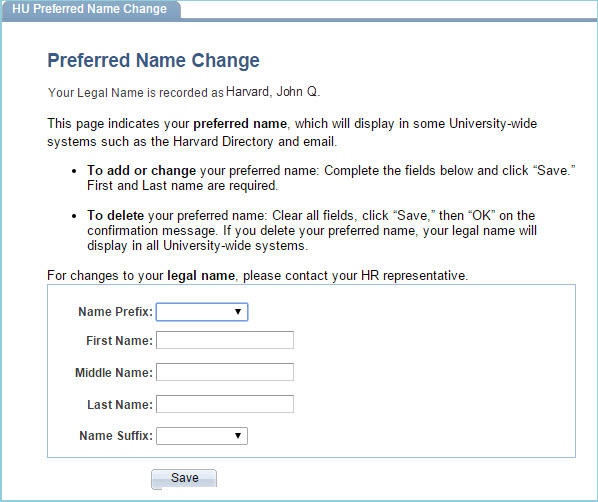Due to HR Release 42.0, PeopleSoft and ASPIRE transmissions to PeopleSoft will be unavailable starting on Friday, September 18th at 5:00pm until Monday, September 21st at 8:00am.
Changes to the Job Data Change Form and Quick Hire Forms
With Release 42, several changes were made to align the status and button labels and functionality on both the search pages and the actual forms. In addition, a new “Approver” role has been added to Quick Hire. Review the work instructions in Eureka for the Job Data Change Form and Hiring Actions (LHT, Monthly, Other, Student, Temp). The following is a summary of these changes:
The New Approver Role
This is a new, optional role to the Quick Hire forms that already exists on the Job Data Change Form. On the hiring forms, Approvers have the same access as Preparers, but can also push back or approve a quick hire form. Approver form access is based on department- level security like a Submitter. Submitter continues to be the only role with access to the Submit to Database button.
Effective Date on Search Criteria
You can now search for existing forms by “Effective Date.” As a reminder, PeopleSoft will typically only return the first 300 rows of data. If this occurs, use more search criteria to narrow the search results.
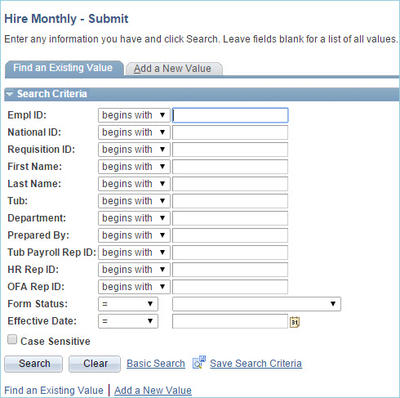 |
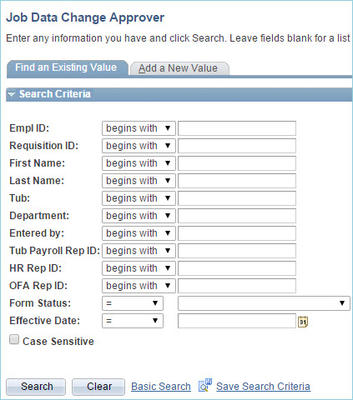 |
JDCF Statuses Match Quick Hire Statuses
Both forms now use the same statuses on both the search pages and the forms:
|
Status on Search Page |
Status on Form |
Description |
|
Saved as Draft |
Draft |
The form can be updated by its preparer or by an approver/submitter within the same departmental security view. |
|
Submitted for Approval |
Pending |
Waiting for an approver /submitter to review the form and submit it to the local submitter or University Financial Services. |
|
Approved |
Approved |
Waiting for a submitter to review the form and submit it to the database. |
|
Pushed Back |
Push Back |
A submitter found errors on the form. The form will need to be corrected by the form’s preparer or an approver. |
|
Submitted to Database |
Submitted |
The form has been submitted to the database. Will be view only; no further changes can be made to the form. |
|
Failed Submission |
Failed |
Occurs if there is a problem writing to the database. JDCF: Approvers and Submitters can edit and resubmit a form, or push back to the Preparer for correction. Quick Hire: All roles can edit and resubmit a form. |
Quick Hire and JDCF Buttons Match
All buttons will now appear at the bottom of the JDCF and Quick Hire Forms. They will only be available based on the actions that can be taken given the user’s role and form status (for example, only Submitters will have access to Submit to Database):
![]()
*Note: The Approve button was formerly Submit to Central Payroll on the JDCF. If you do not have access submit a form with a future row or transfer form, click “Approve” and the form will be submitted to UFS. The Push Back button was formerly Rejected
Submission Status is now “Form Status”
The Submission Status has been changed to Form Status, and the “In Process” box has been removed from the top of the forms. All forms with a status of “In Process” will change to “Draft.”
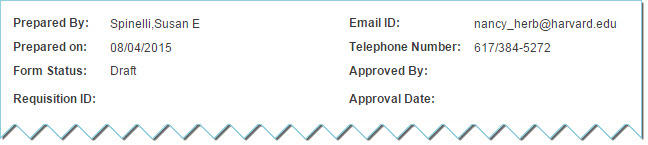
Aspire ONLY New Hire Feed Changes
Note this does not affect Asperin or Wasabi. The Aspire new hire feed is being modified to accommodate rehires and additional jobs, using the same logic as in the Quick Hire forms.
- The feed will return a message to notify the user if the employee is a new hire, rehire, or has an additional job created.
- For rehires and additional jobs, the notification will indicate the employee record number (empl rcd #). Rehires and additional jobs will need an exact match based on SSN, DOB, and Last Name. Partial matches will continue to be rejected and the message will indicate that the appropriate Quick Hire form must be used.
- Those with current LHT jobs cannot be hired through Aspire into an additional job.
New Self Service Page: Preferred Name Self Service>Personal Information>HU Preferred Name Change
This new pages allows users to add, update, or delete their “preferred name,” which will then feed to University-wide systems such as Harvard email, the Harvard directory, and Student Information Systems. With Release 42 there will be a one-time conversion of current SIS preferred name information into PeopleSoft. Changes to an employee’s legal name will continue to be processed through current school/organization processes.
Instructions on using this new feature are posted on the page: