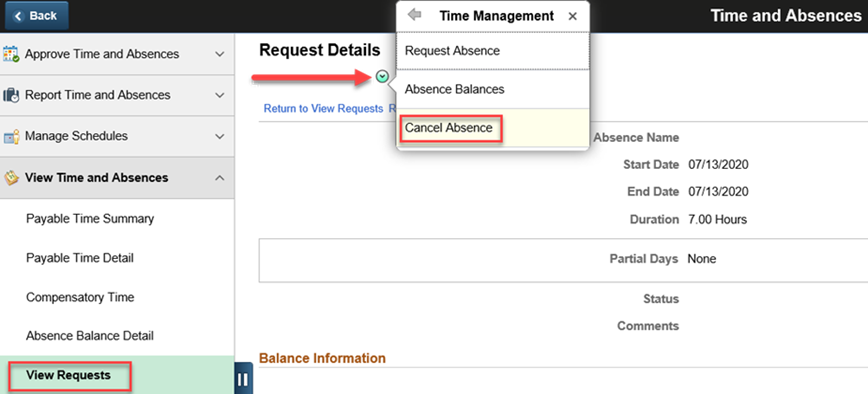July 16, 2020
Enhanced User Experience:
- New Related Actions Menu Item on the View Requests page: “Cancel Absence”
This enhanced functionality will route the User from the Employee’s Absence Request on the View Requests page, to the same Absence Request on the Cancel Absences page, by selecting Cancel Absence in the Related Actions menu item on the Time Management menu list.The "Cancel Absence" related actions menu item can be accessed via the "Self Service" Home page:
- Click the "Team Time & Absences" tile.
- On the vertical navigation bar on the left side of the page, click "View Time and Absences."
- Click the "View Requests" menu item under the "View Time and Absences" drop-down menu.
-
Open the "Related Actions" menu item on the "Time Management" menu list and select "Cancel Absence."